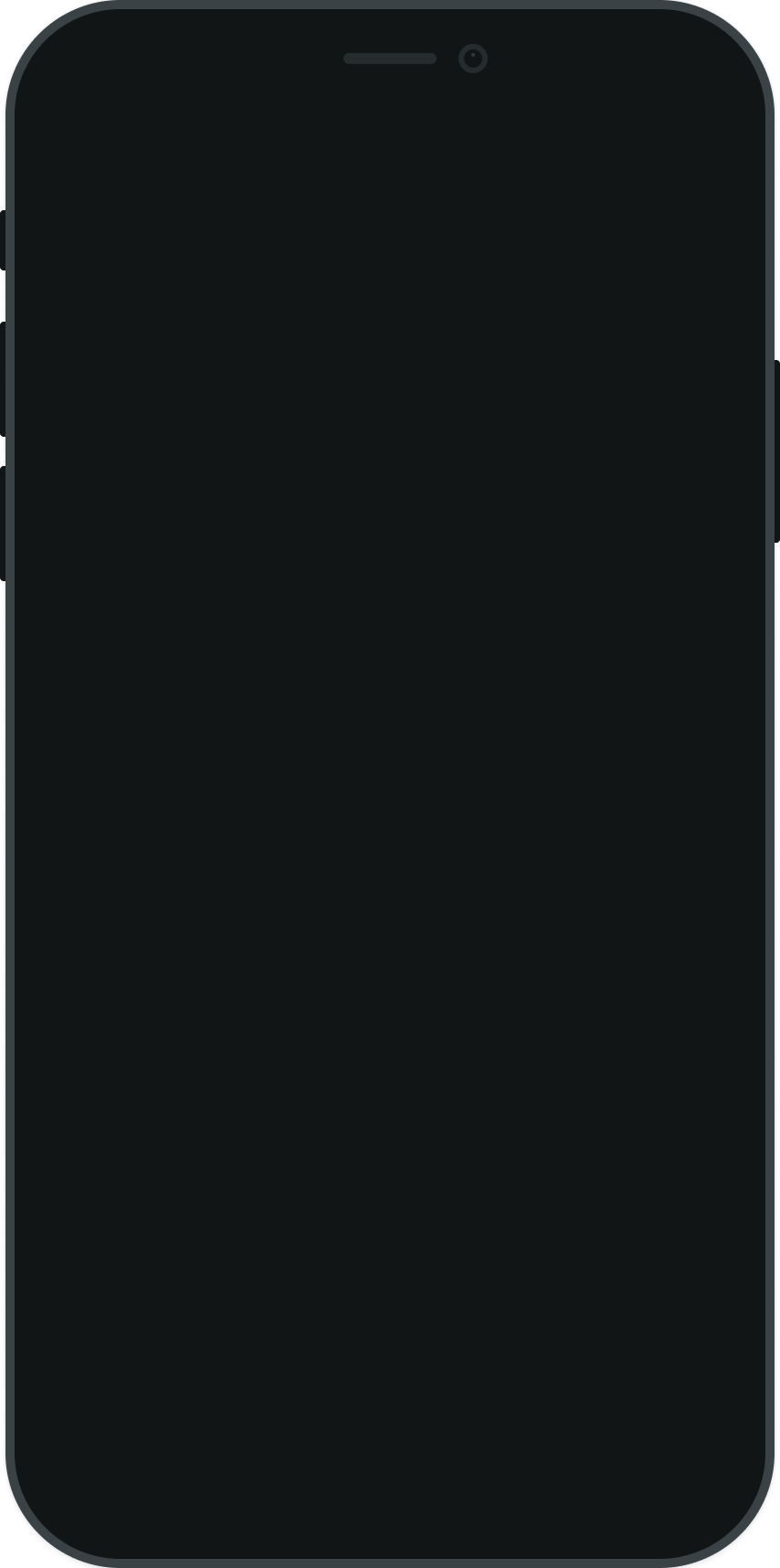
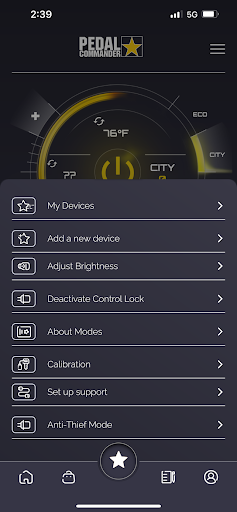
Menu Selection
The Menu is located at the Top Left of the App in the Modes Section. Select the Menu, and the feature will Pop-Up for the desired action.
Device Management
This is your Device Management menu. You can add, see, edit, and manage your Pedal Commander Device or Devices. If you don't have a Pedal Commander installed, you can see our installation video, and after installing your Pedal Commander, add it to your Devices by touching the "Add a new device" button.
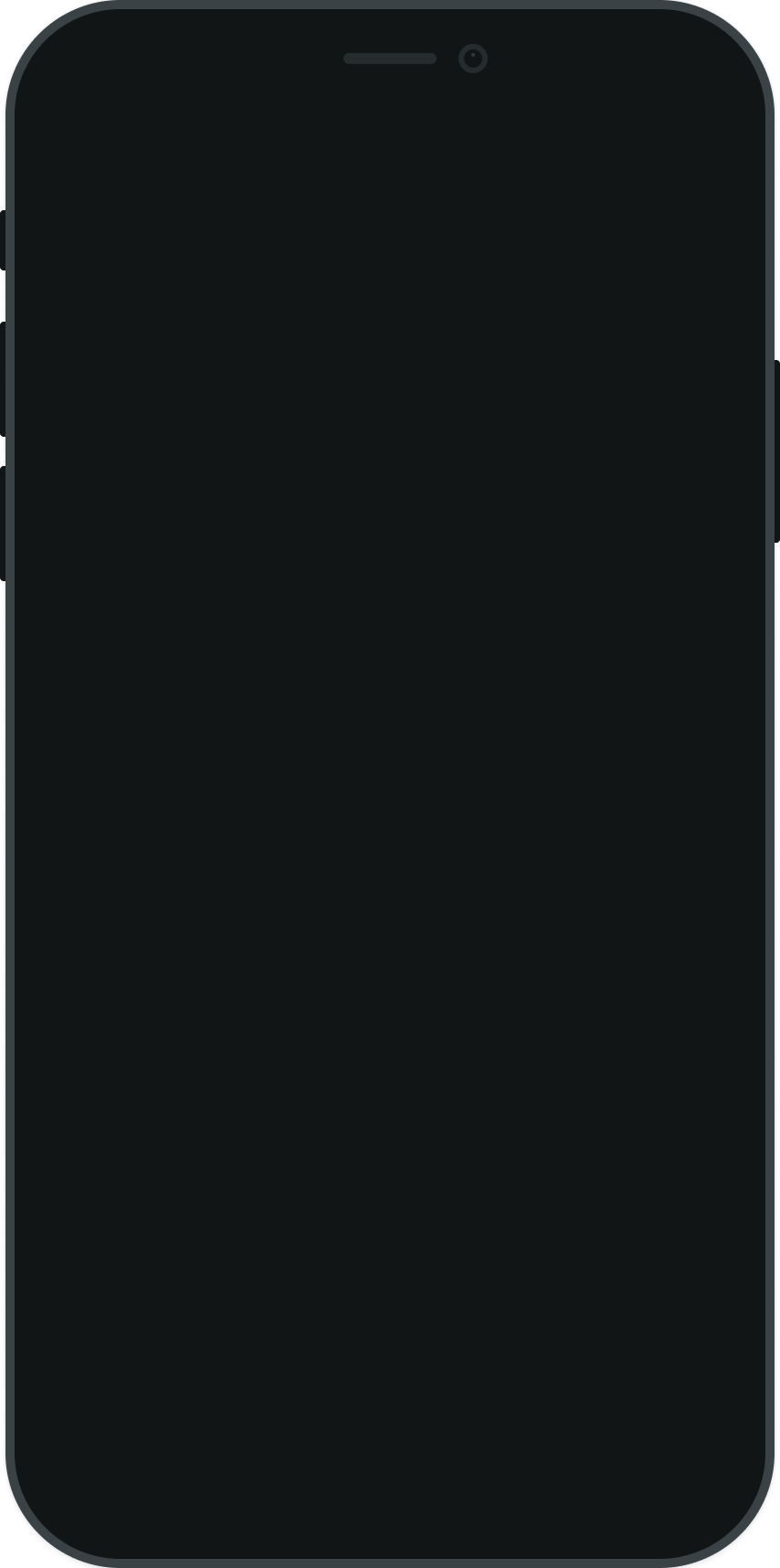
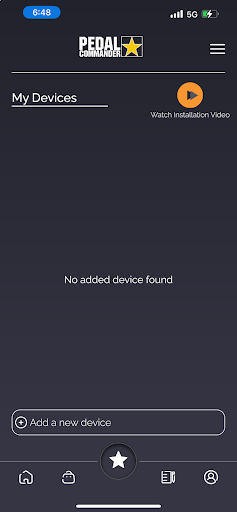
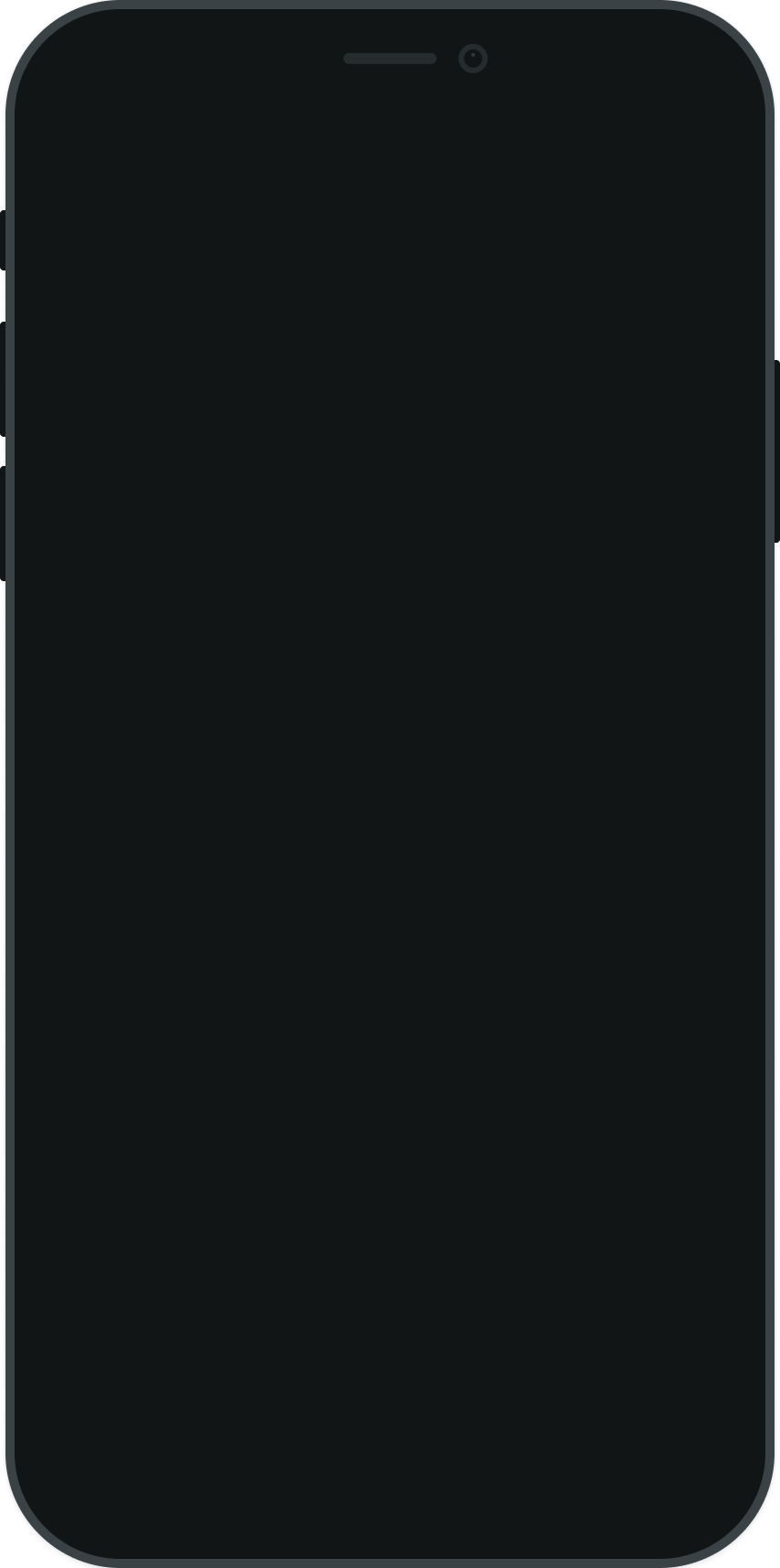
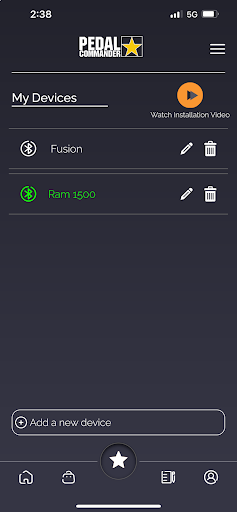
My Devices
You can view your Pedal Commander Device or Devices on this page. The vehicle that you are using and would like to pair to the App will be listed here. Select your Pedal Commander/Vehicle, and you're on your way!
Add New Device
You are able to view/add your Pedal Commander Devices in this section of the Menu. You can view the Pedal Commander that you have already paired or add Multiple Pedal Commander Devices to your App in the Add New Device Section. To add another Pedal Commander Select “Scan Again” at the bottom of the App.
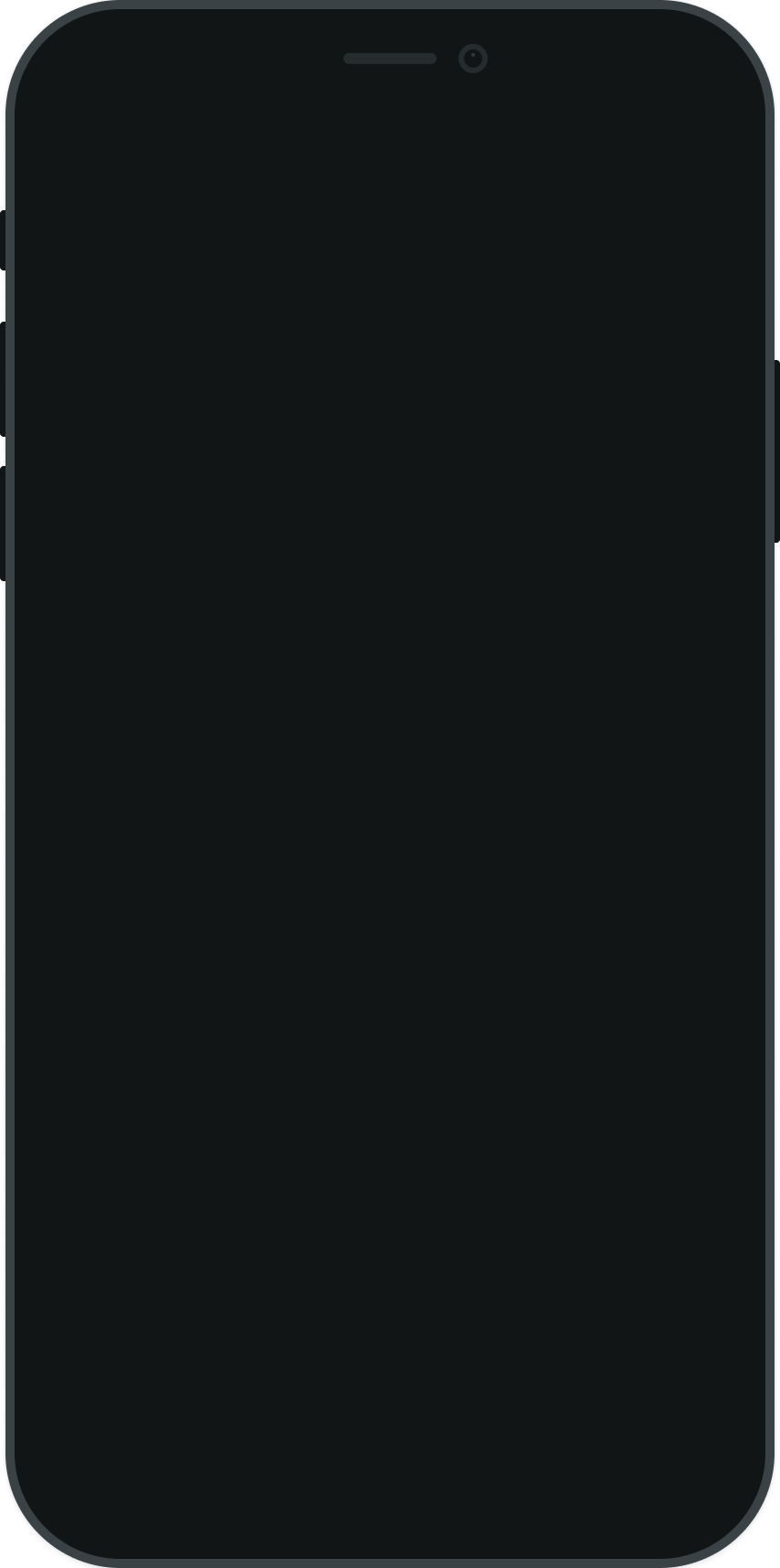
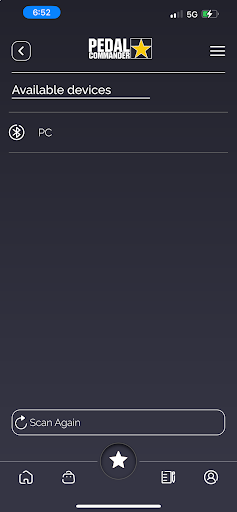
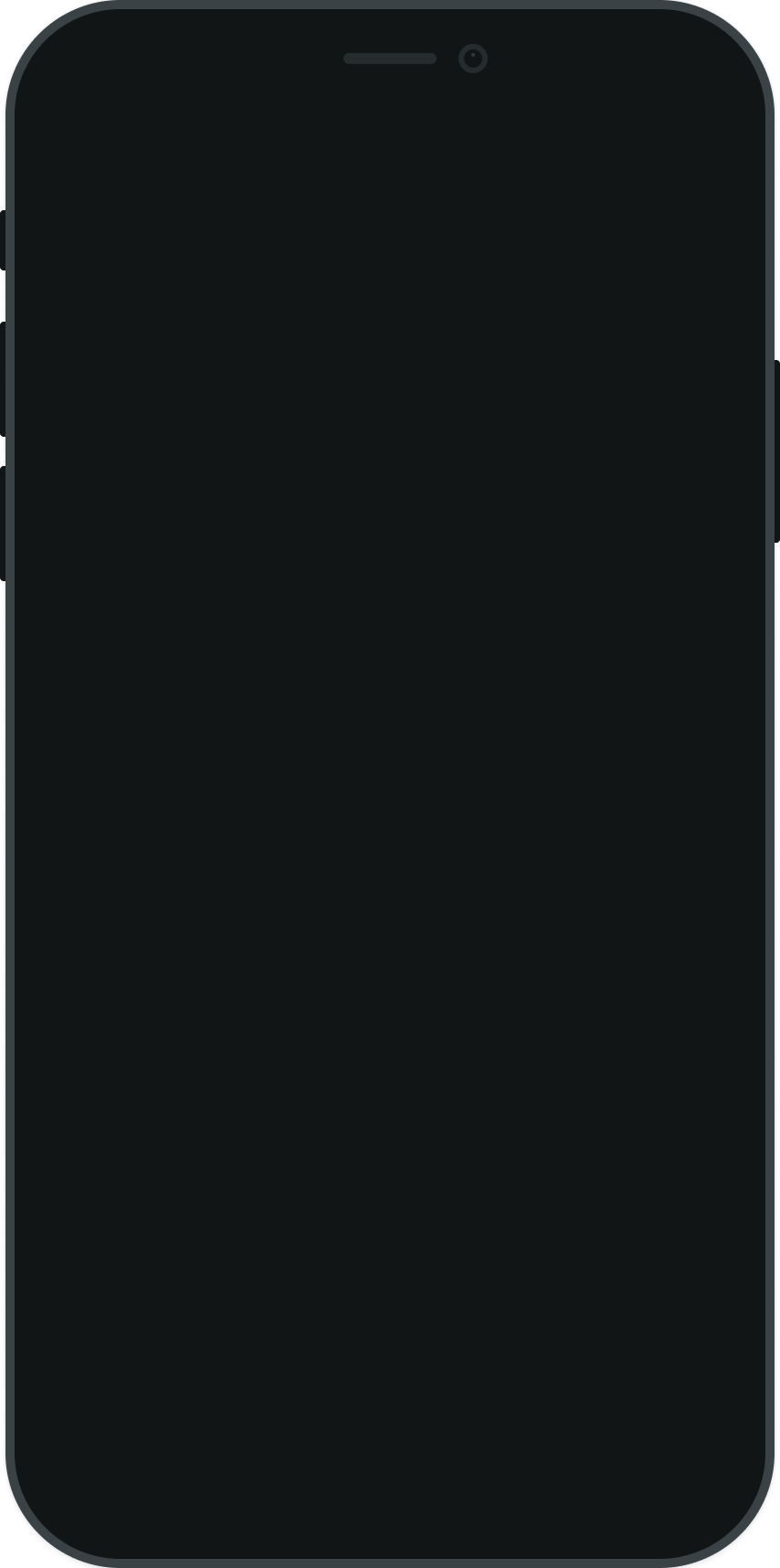
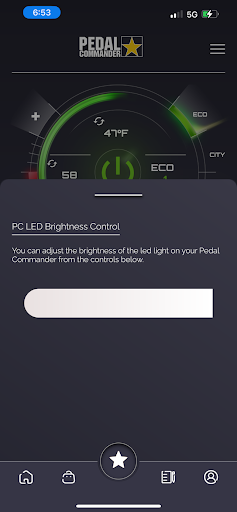
Adjust LED Brightness
You can control the brightness of the LED Lights on the Pedal Commander Module. Simply swipe your finger on the white adjustment bar to your desired brightness.
Deactivate Control Lock
You can deactivate your Manual Controls by simply swiping
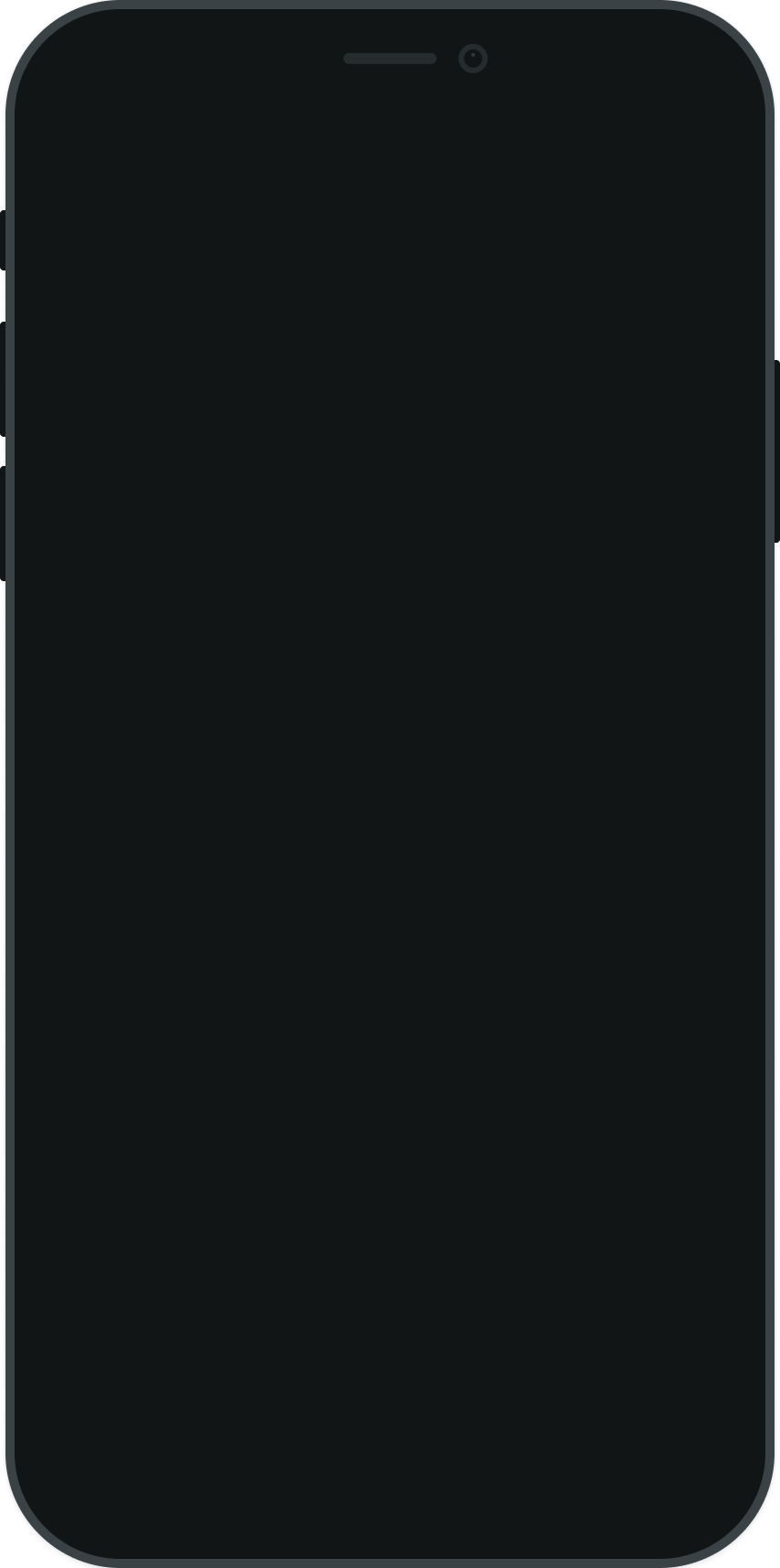
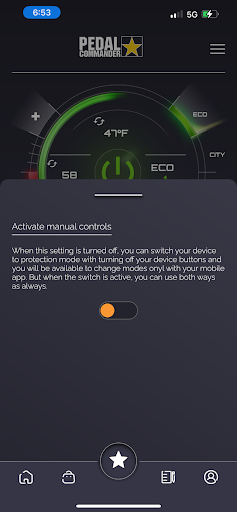
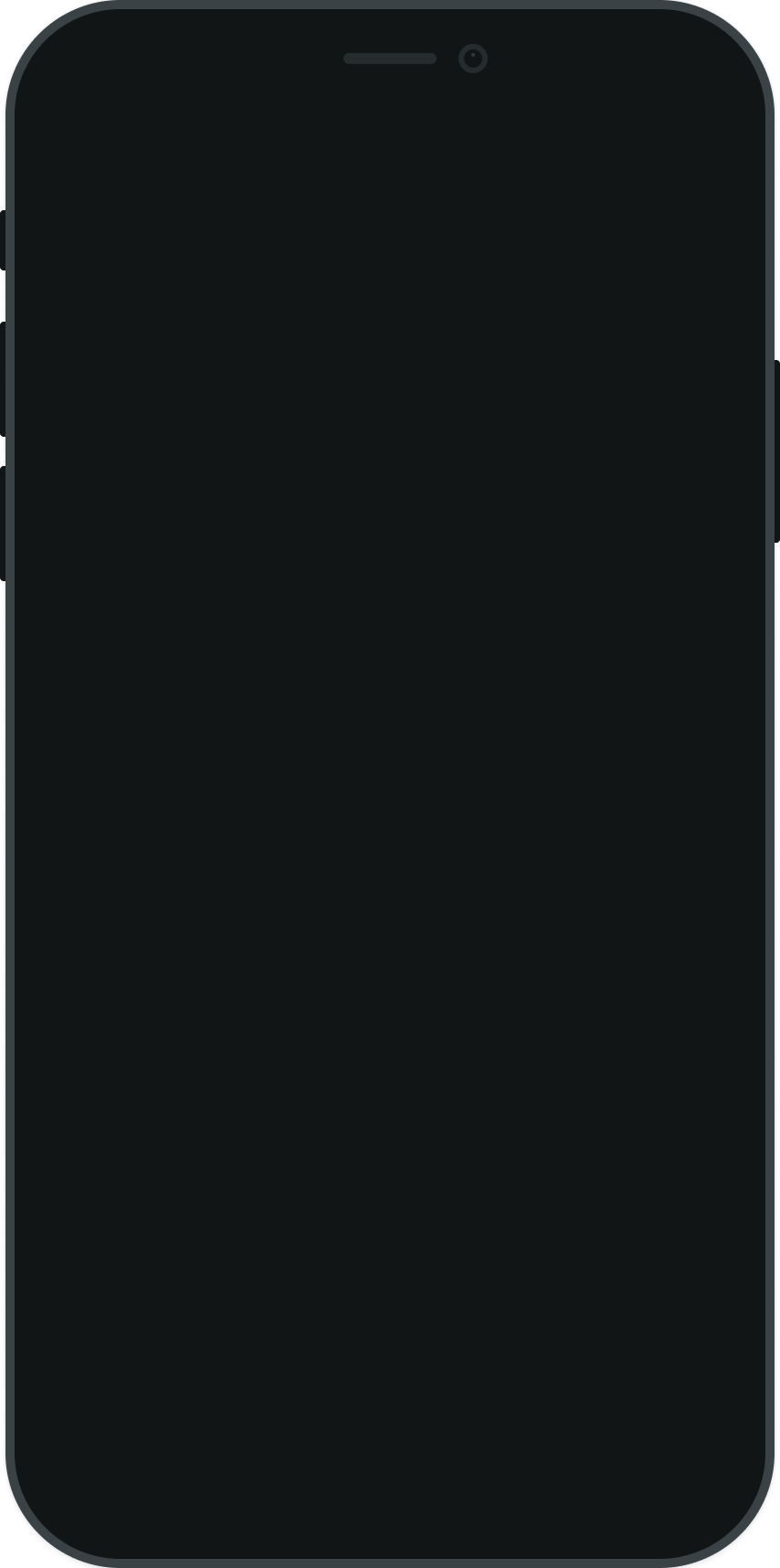
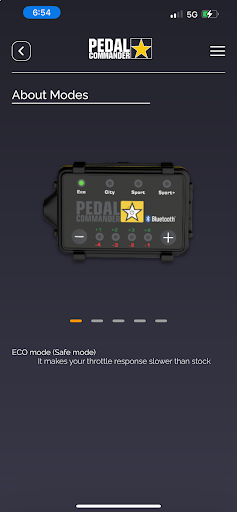
About Each Pedal Commander Mode
Here you are able to swipe through and learn about Eco, City, Sport, and Sport+ Modes to give you a better understanding of what you can expect when selecting the Modes here in the App or on the Pedal Commander Module
Home Page
This is your home page. On this page, you can get news, tips, and tricks about your Pedal Commander and get access to exclusive discounts. You can also access the mod selector and other pages from the home page.
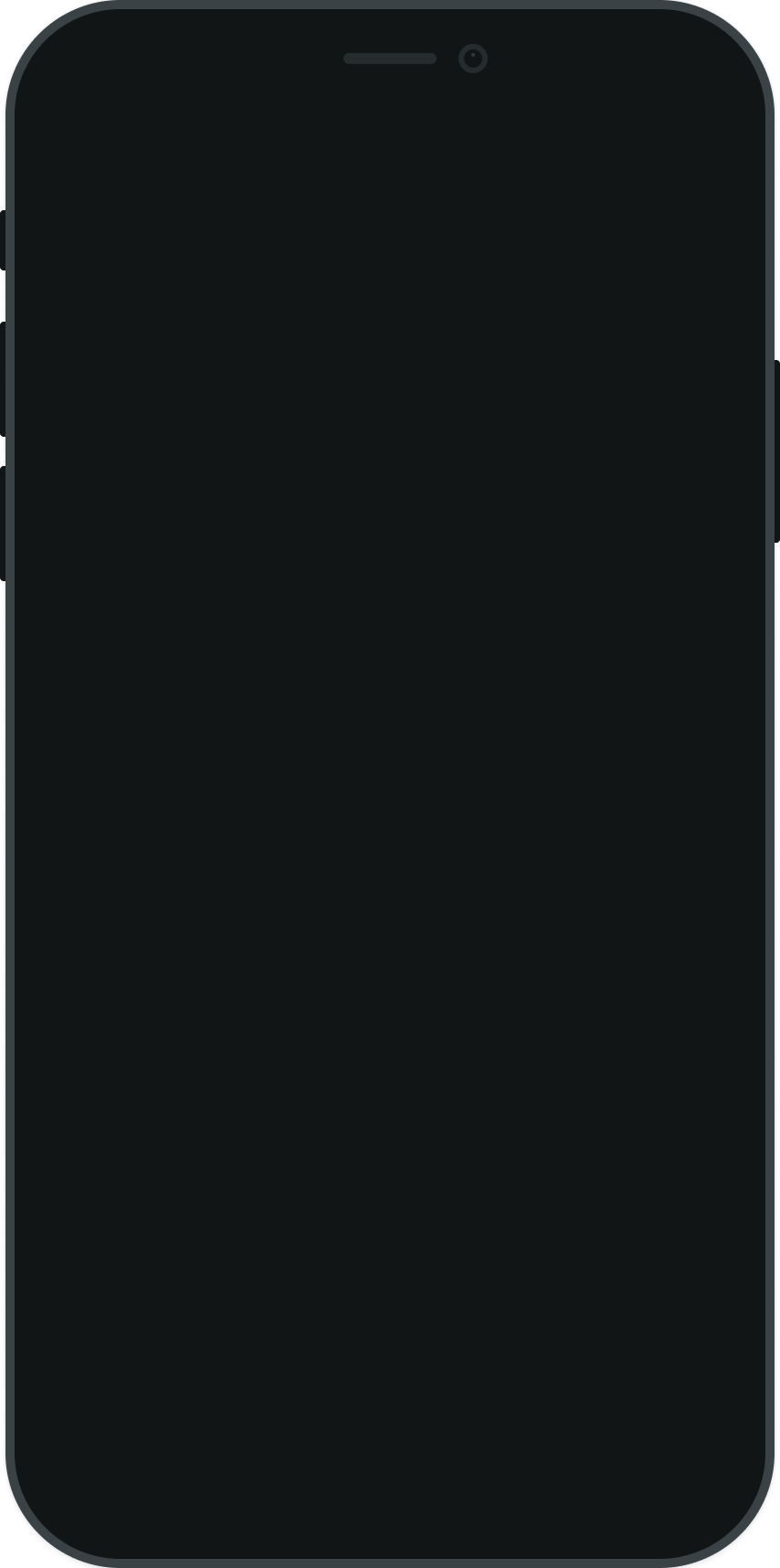
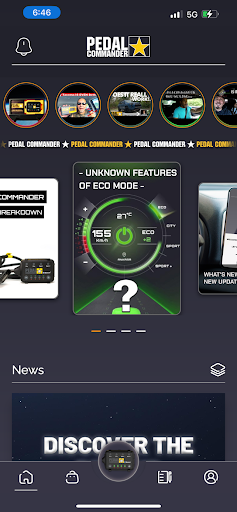
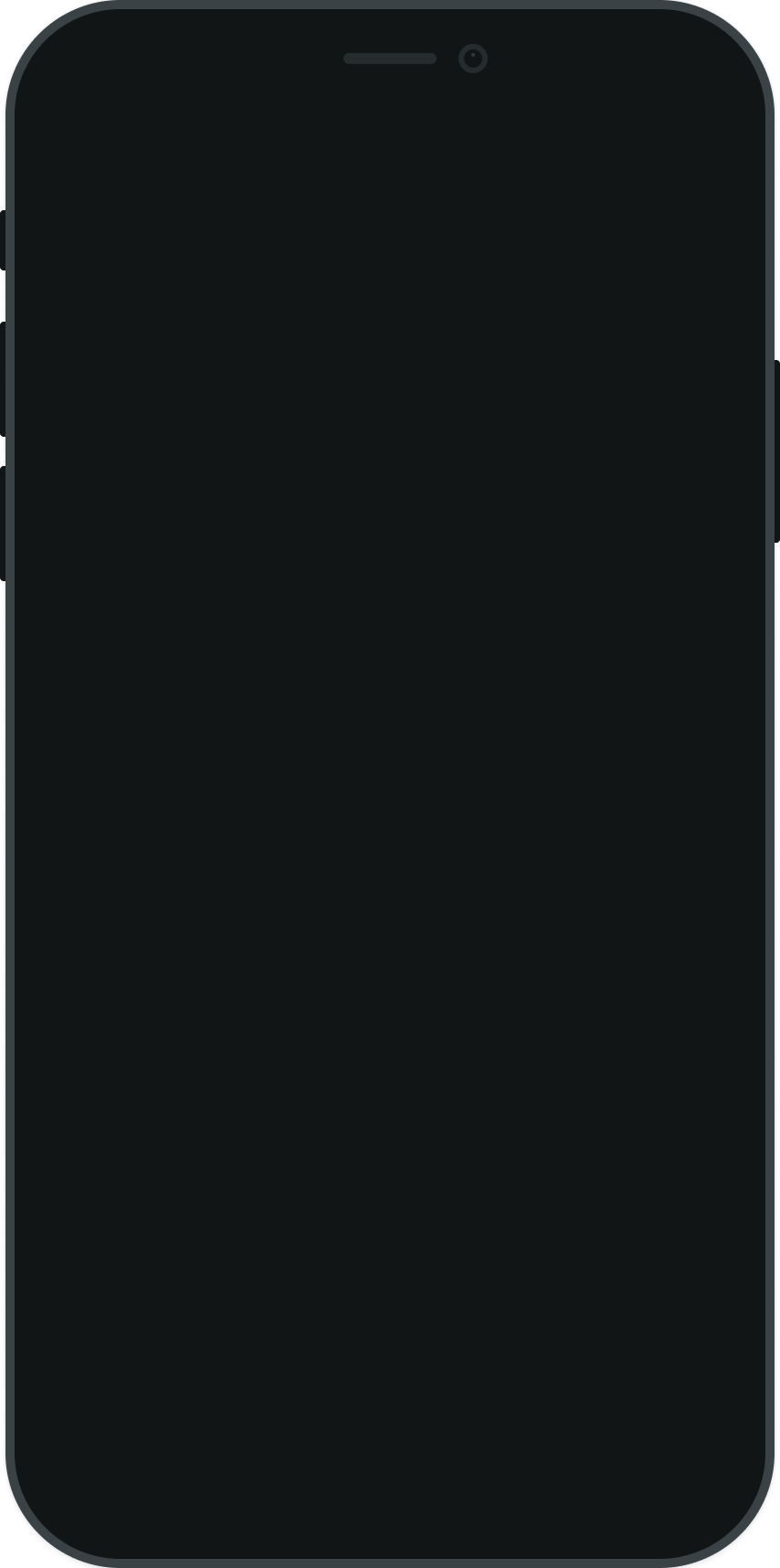
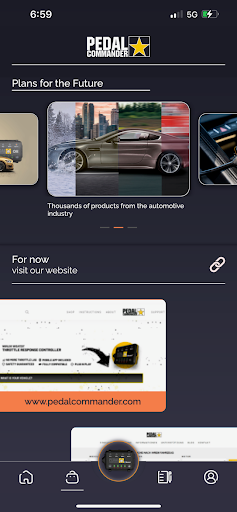
WebSites
Here, you can access Pedal Commander websites for each market. You can also see that Pedal Commander is much more than a throttle response controller. Stay tuned for upgrades!
Contact Us
If you have any suggestions, issues, or questions, you can send them directly from the Pedal Commander Mobile App. Simply fill out the form and one of our amazing experts will answer your question in no time.
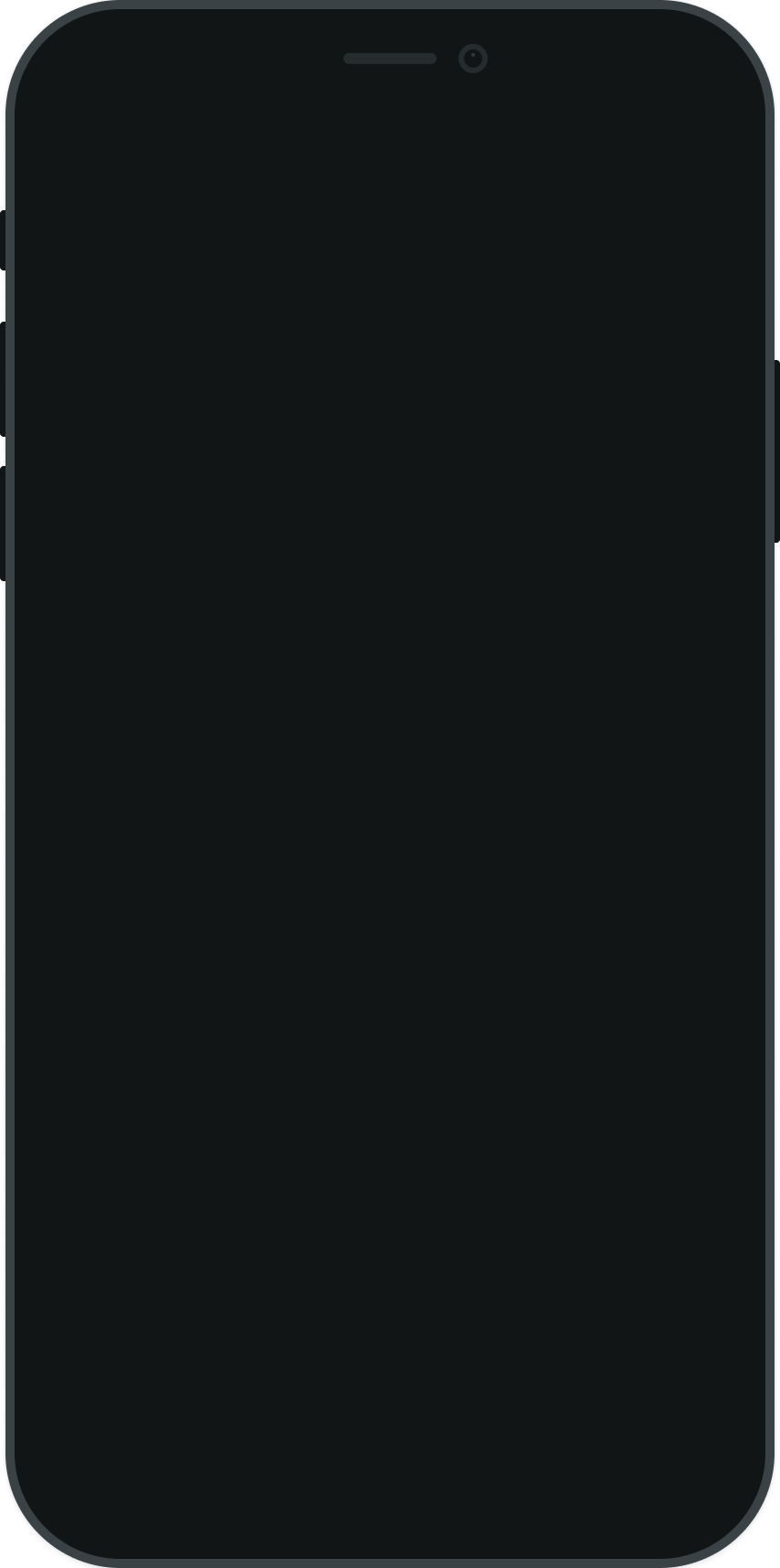
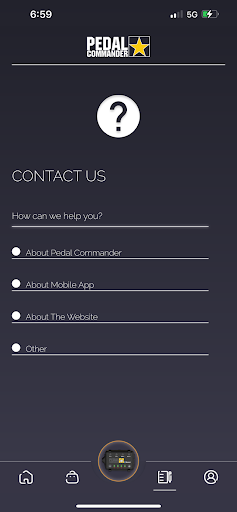
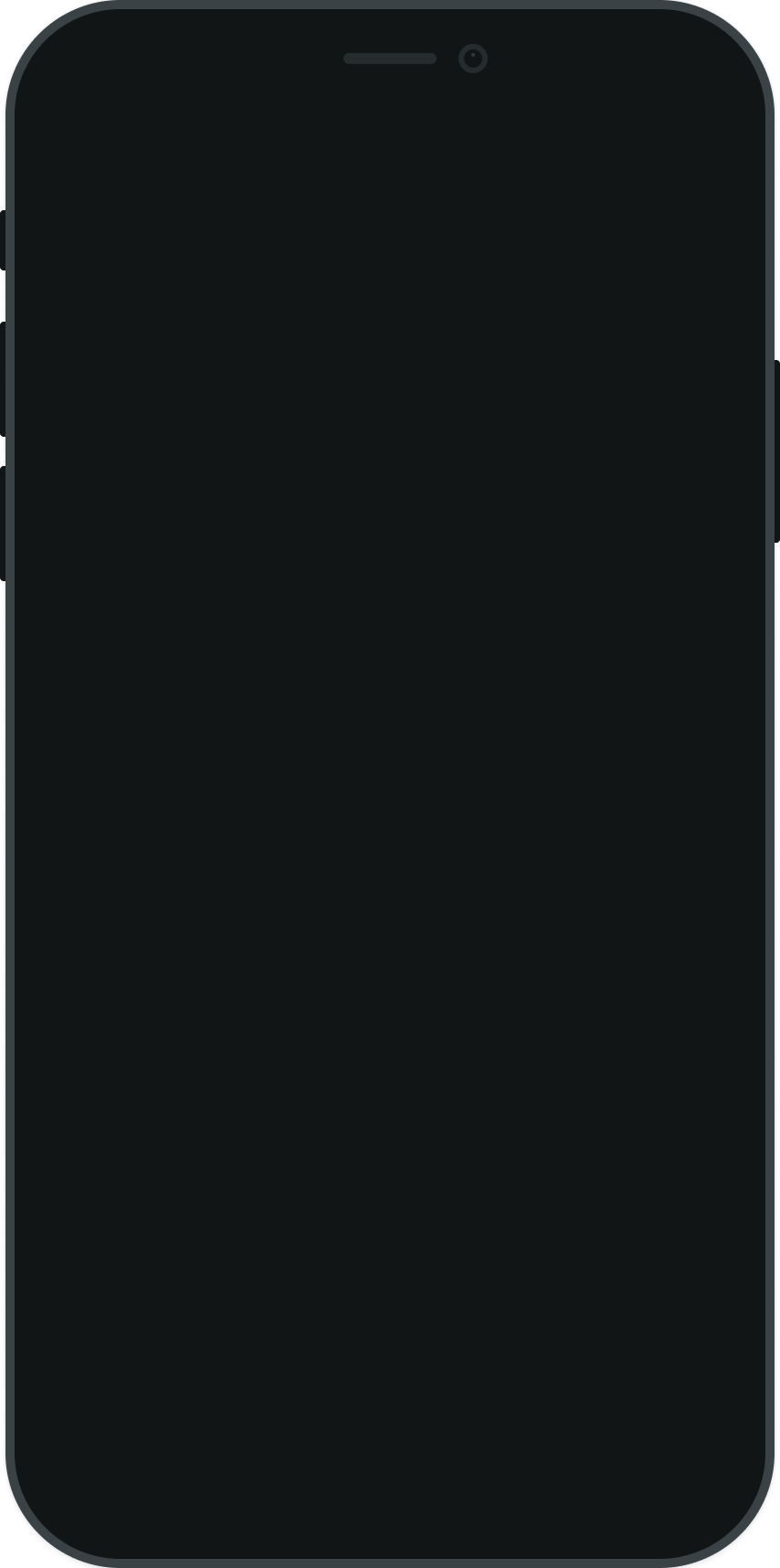
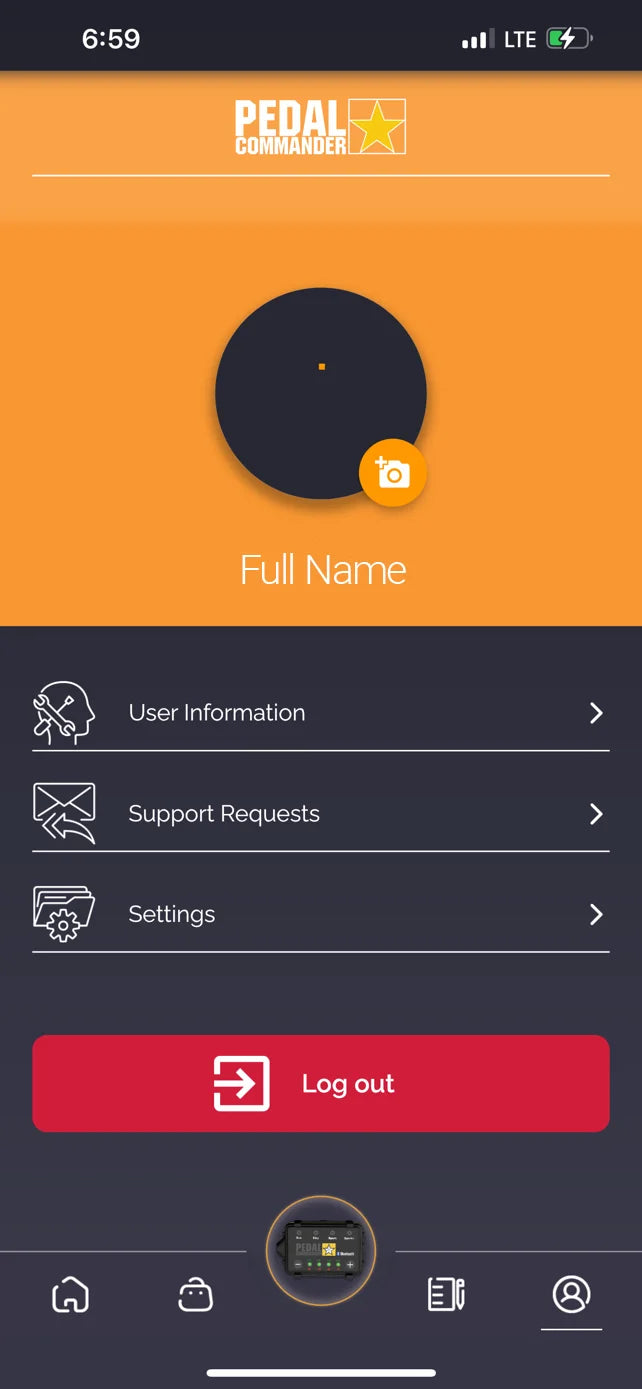
Account Information
On the Account Information page, you can add a profile picture, update your contact information, send a support request, and change settings.
How to Pair the Pedal Commander Bluetooth
1) Install the Pedal Commander application from your the App Store or Google Play.
2) Turn the ignition on in your vehicle and make sure the Pedal Commander is on (at least one LED light will be lit).
3) Make sure the Bluetooth feature on your smartphone is on.
4) Pair with the Pedal Commander.
5) Open the application and press the "connect" button.
6) The application will ask for your 6-digit serial number. This is located on the back of the Pedal Commander unit. (You will need to remove your bracket to locate the serial number.
7) Now that you are connected, you can control the Pedal Commander remotely from your smartphone. You can also customize the visual properties of the app via the options menu.
8) You're all done!


